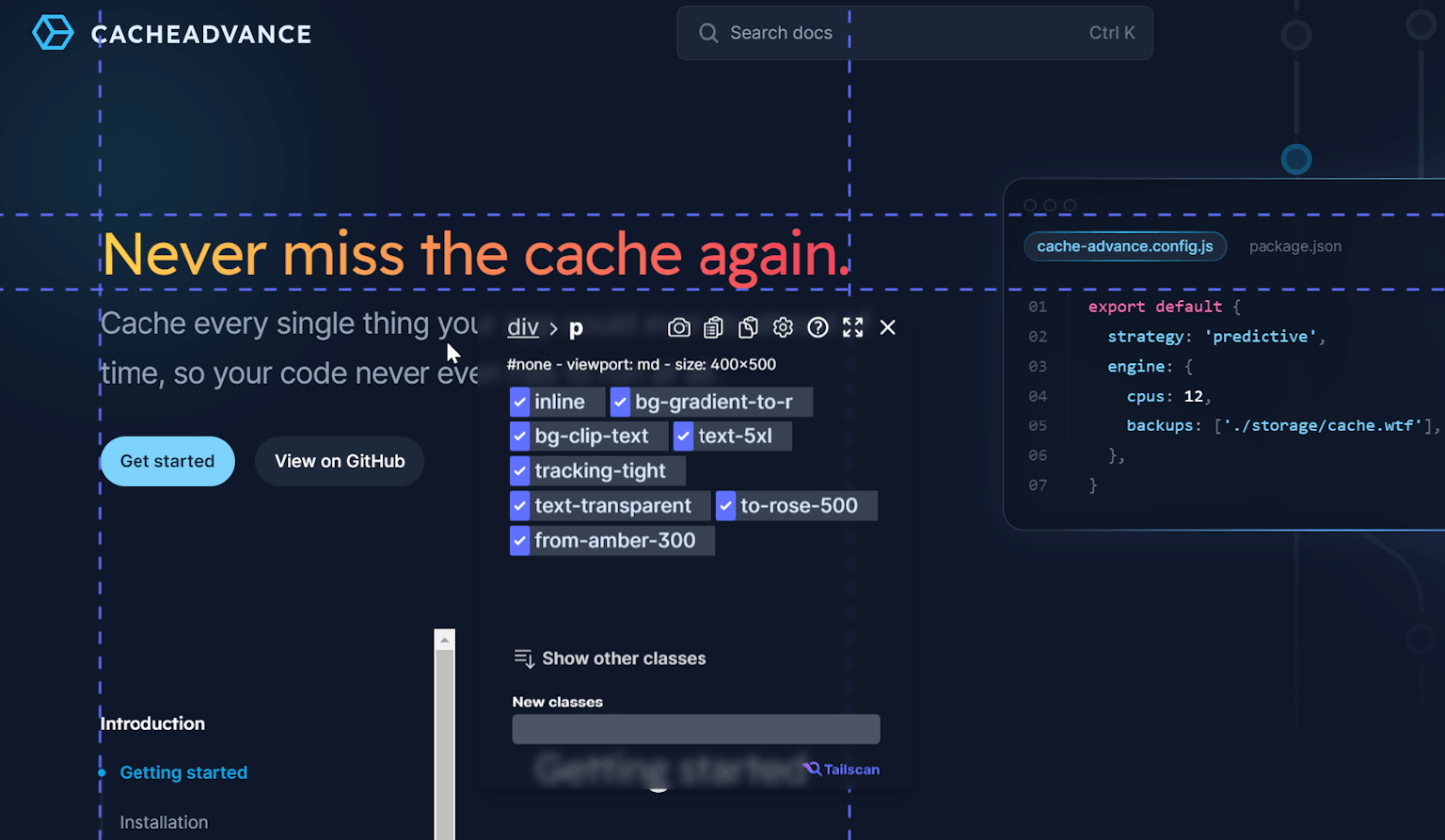Tailwind Margin: A Quick Overview
By: Erwin, 15 March 2023
Updated: 7 September 2023
Category: #quickoverview
In this blog post, we will dive into Margins in Tailwind CSS. We will cover what margins are and how it can be conditionally applied using variants. We will also talk about negative margins, auto margins, and using arbitrary values with Tailwind margin classes.
What is Margin in Tailwind?
Margin is the space between elements in a design, and in Tailwind CSS, margin can be customized using classes with the format of m{t|r|b|l|x|y|s|e}-{size}. The 'm' stands for margin, and {t|r|b|l|x|y|s|e} represents top, right, bottom, left, x-axis (horizontal), y-axis (vertical), inline-start or inline-end margins, respectively.
The 'size' part of the class represents the size of the margin, and the default value is 0.25 rem (root em) per unit in Tailwind, which equals four pixels in the default Tailwind configuration. Tailwind provides various margin sizes that are standardized, ranging from 0 to 96.
Fully written out, the margin classes in Tailwind are denoted using the following syntax:
- m-{size} (margin)
- mt-{size} (margin-top)
- mr-{size} (margin-right)
- mb-{size} (margin-bottom)
- ml-{size} (margin-left)
- mx-{size} (horizontal margin)
- my-{size} (vertical margin)
- ms-{size} (inline-start margin)
- me-{size} (inline-end margin)
For example, to add a margin to the top of an element with a size of 2rem (equal to 32 pixels), you can use the class mt-8. Here are a few more examples of how to use Margin classes in Tailwind:
<div class="mb-4">This element has a margin of 16 pixels at the bottom.</div>
<div class="mx-2">This element has horizontal margins of 8 pixels on either side.</div>
<div class="my-3">This element has vertical margins of 12 pixels on either side.</div>Conditional Margin in Tailwind CSS with Variants
Tailwind CSS provides variants to create styles that only take effect under certain conditions. This is particularly useful for creating responsive web designs or for adding interactivity to your website. These variants can also be used to conditionally apply margin classes.
For instance, we can use the hover variant to apply margin only when the user hovers over the element. Or use the lg variant to apply margin only on screens that are large (or larger).
Here are a few examples that demonstrate the use of variants with margin classes in Tailwind:
<!-- Add margin only on hover -->
<div class="m-4 hover:m-8">
This element has a default margin of 16 pixels that increases to 32 pixels when the user hovers over it.
</div>
<!-- Decrease margin on devices with small screens (or larger) -->
<div class="mt-4 sm:mt-2">
This element has a top margin of 16 pixels on large screens and 8 pixels on small screens.
</div>Negative Margins
In addition to normal margins, Tailwind CSS also allows the use of negative margins. Negative margins can be used to move elements closer together and create unique design effects. Negative margins are applied using a minus (-) sign in front of the margin value.
An example that demonstrates the use of negative margin in Tailwind:
<!-- Move element closer to the previous element -->
<div class="-mt-6">
This element has a negative top margin of 24 pixels at the top.
</div>Automatic Margins
Tailwind CSS also provides a class that automatically adds margin to an element to fill up until the parent container. This class can be used to center an element horizontally or vertically on the page.
An example that demonstrates how to use auto margins in Tailwind:
<!-- Align element in the center horizontally and vertically -->
<div class="m-auto">
This element is centered horizontally and vertically.
</div>Inline-start and inline-end margins
The classes inline-start and inline-end are used to add margins to the beginning and end of an inline element. The position of these margins depends on the direction of the text. This is helpful for making your website accessible to users who read different languages and text directions.
For example, in English (left-to-right), the start of an element is the left side and the end is the right side. In Arabic (right-to-left), it's the opposite.
Below is an example using ms-8 and me-8, both with LTR and RTL as text direction.
Left-to-right (LTR)
ms-8
me-8
Right-to-left (RTL)
ms-8
me-8
Using Arbitrary Values with Tailwind Margin
Tailwind CSS provides a way to create custom margin sizes by specifying arbitrary pixel values. The classes that use arbitrary values are denoted using square brackets (). You can use the arbitrary values to create precise margin sizes.
Here is an example that demonstrates how to apply a left margin of exactly 20 pixels:
<!-- Add a custom left margin of 20 pixels -->
<div class="ml-[20px]">
This element has a margin of 20 pixels on the left side.
</div>Margin classes in Tailwind CSS provide a simple and effective way for developers to create spacing between elements in their design. In this blog post, we have covered what margin is in Tailwind and how it can be customized using CSS variants. We have also talked about negative margins, auto margins, and using arbitrary values with Tailwind margins.
Check out all the Tailwind CSS margin classes here: Tailwind CSS Margin Classes.